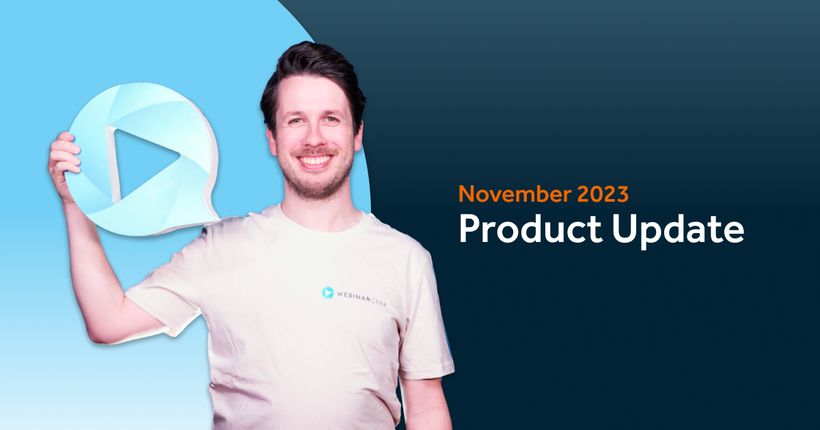Product update: Co-presenter
Remco
02 August 2017 - 2 min
A huge advantage of the webinar is the ease of meeting other people around the globe without the need to ever leave the comfort of their own home. Both the participants and the hosts won’t need to travel to a physical location to join a seminar.
You think it would be easier for a co-presenter or guest speaker to not have to travel to a webinar studio to participate in a live broadcast? You’re damn right, that’s super practical!
Starting today, it’s possible to invite someone as a co-presenter for your webinar. This creates the opportunity to host a webinar from multiple locations at the same time.
Adding a co-presenter
Adding a co-host is possible after creating a new webinars and publishing it. After publishing the webinar, you’ll end up on the dashboard. This is where you can add extra users and manage them.
Click on "add user" and fill in first name, last name and the email of the person you’d like to add. Change their role to “co-presenter”. Next, click on “save”.
Sending the invite link
After having added a co-presenter, you can send this person an email. This mail will contain a unique link that allows them to login as co-presenter during the webinar.
The link for co-presenter is valid for the entire duration of the webinar, including all broadcasts.
For each webinar, it’s possible to add one co-presenter to the event.
The possibilites of a co-presenter
As soon as the main presenter of the webinar has opened the webinar from the webinar dashboard, the co-presenter can login through the provided link. The presenter can click on "connect" to establish a connection with the webinar. After the connection has been established, communication has been made possible. As soon as the main presenter starts the live broadcast, this is no longer possible. Please be mindful of this!
The person that’s presenting will have the option to control the interactions, presentation and videos. The presenter that’s on hold at that moment, these options aren’t available. This person is capable of moderating and controlling the live chat.
Both presenters have the ability to activate or deactivate chat.
Related articles
Product update: smarter email filters, seamless registration embeds, and more
Discover new updates that help you send targeted emails, create cleaner registration pages, and run smoother test webinars. Learn how these improvements save time and improve your webinar results.
Product Update: Pin Presenters, Create Interactions Live, and More
These are the latest WebinarGeek features including live polls and quizzes, HubSpot list integration, and presenter pinning. Save time and create more engaging webinars.
Product update: invite an attendee to speak
We improved the attendee-on-stage feature to make sharing the spotlight with viewers easier than ever. Plus, there's a new functionality coming that many have been asking for!
/f/110864/617x610/52eece8aa9/remco.png)

/f/110864/870x400/8e46153310/product_update_co-presenter.jpg)

/f/110864/534x218/e74598b566/screenshot_moderators.jpg)

/f/110864/584x124/3be71b54ab/screenshot_gebruikers_toevoegen.jpg)

/f/110864/1920x1080/74f859f427/december-1.png)

/f/110864/1920x1080/e90e1c7abc/november.png)

/f/110864/1200x630/bf9432cf44/november-2023-product-update-1.png)