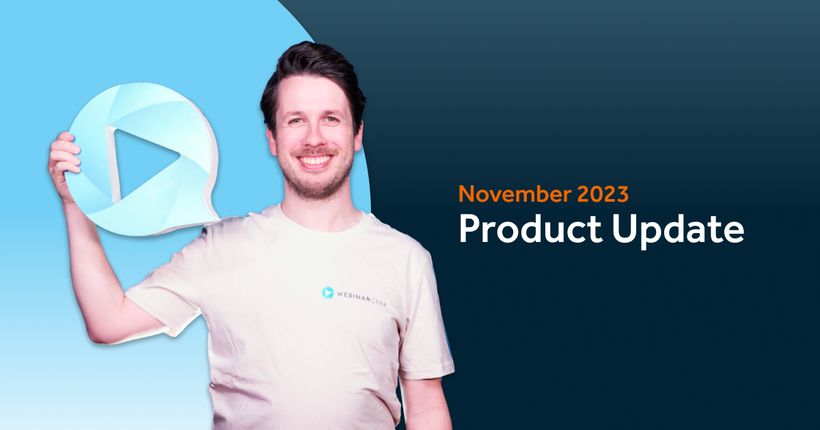Product update: January 2019
Remco
17 January 2019 - 3 min
You ask, we listen. In this Product Update we exclusively focused on improvements based on the feedback we received in the Customer Survey 2018.
Product Update:
Optimized control panel during live webinar
Overview of all private messages
Streaming in HD+ quality
Optimized control panel presentation and camera during live webinar
During your live webinar you want to have the flexibility to switch between camera, presentation and images. The optimized control panel makes this easier than ever! Switching is done with a simple push of the button. Use your pinky for extra luck.
Side-by-side: Before this needed to be set manually beforehand. Not anymore though! Using the buttons at the bottom of the broadcasting screen you can now easily switch between the presenter and the presentation. You can turn side-by-side on and off yourself during the live webinar. After uploading your presentation you have the option to set the ratio between presenter and the slides.
Overview last sent private chat messages
As presenter you now have a new mode for private conversations: messages. This is where you can switch between ‘Conversations’ and ‘Last messages’. The option ‘Last messages’ will give you a clear overview of all the last sent chat messages.
This can be pretty useful during your Q&A sessions! You don’t need to open separate private messages to see what people are sending. When you click on a message you open a conversation, which is when a message will be marked as read. This helps you give an answer during the Q&A session and helps you see which questions still need to be answered!
Please use SingleImage component insteadNEW: Broadcasting in HD+ quality
With WebinarGeek you can host a live webinar in high quality. Both video and audio can be broadcasted to your attendees in HD-quality.
We thought we could do better. Which is why you can now broadcast webinars in HD+ quality. This should be manually set beforehand using the button "Camera and microphone settings" under ‘Video quality’ in the live environment. Test this will before the live event starts. You don’t want any surprises.
Related articles
Product update: smarter email filters, seamless registration embeds, and more
Discover new updates that help you send targeted emails, create cleaner registration pages, and run smoother test webinars. Learn how these improvements save time and improve your webinar results.
Product Update: Pin Presenters, Create Interactions Live, and More
These are the latest WebinarGeek features including live polls and quizzes, HubSpot list integration, and presenter pinning. Save time and create more engaging webinars.
Product update: invite an attendee to speak
We improved the attendee-on-stage feature to make sharing the spotlight with viewers easier than ever. Plus, there's a new functionality coming that many have been asking for!
/f/110864/617x610/52eece8aa9/remco.png)

/f/110864/870x400/e7939a3d52/illustration-man-using-megaphone-as-woman-gives-webinar.jpg)

/f/110864/295x79/68eed6337f/webcam-on.jpg)

/f/110864/4000x2333/b546ba0b32/side-by-side.jpg)

/f/110864/634x696/567bd57aef/last-messages.jpg)

/f/110864/1018x664/0f4a700981/camera-and-mic-settings.jpg)

/f/110864/1920x1080/74f859f427/december-1.png)

/f/110864/1920x1080/e90e1c7abc/november.png)

/f/110864/1200x630/bf9432cf44/november-2023-product-update-1.png)