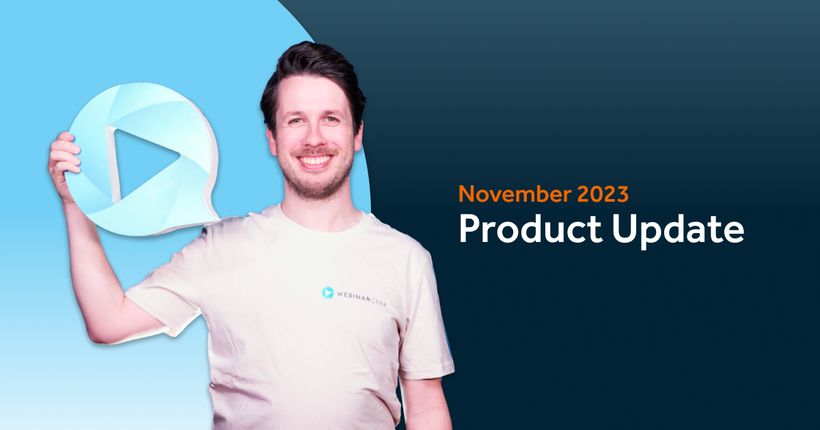Product update: Facebook pixel integration
Remco
02 August 2017 - 2 min
Paid traffic makes the digital world go ‘round. Through the use of paid advertising on Facebook, drawing a targeted audience to your webinar can easily result in a lot of extra viewers. First as visitors on your registration page, and afterwards as a live participant. By integrating your unique Facebook-pixel with WebinarGeek, you can easily see the result of these paid campaigns in Facebook’s Ad Manager.
How to connect the Facebook Pixel with WebinarGeek?
Go to https://www.facebook.com/ads/manager/pixel/facebook_pixel/ and log into your ad account (or create one).
On the right hand side, you can find your personal pixel ID.
Copy this ID to your clipboard.
In WebinarGeek, click on your name in the top right and click on Settings.
Click on the item called Facebook.
Paste the ID the the Facebook pixel ID field.
Click save.
What’s being measured?
PageView: a (unique) visitor on the registration page.
CompleteRegistration: a completed/successful visitor registration.
You can analyze the results inside the ad management dashboard in your Facebook ad manager account.
What’s a Facebook pixel, anyways?
It might sound like a virus or something dangerous, but it’s actually a pretty nifty piece of code advertisers on Facebook can use to track their prospects.
If you became curious about Facebook pixels after reading this article, but are unsure about what it is, don’t worry. Learn more about what a Facebook pixel is and the things you can do with it, here: https://www.facebook.com/business/help/651294705016616/.
Related articles
Product update: smarter email filters, seamless registration embeds, and more
Discover new updates that help you send targeted emails, create cleaner registration pages, and run smoother test webinars. Learn how these improvements save time and improve your webinar results.
Product Update: Pin Presenters, Create Interactions Live, and More
These are the latest WebinarGeek features including live polls and quizzes, HubSpot list integration, and presenter pinning. Save time and create more engaging webinars.
Product update: invite an attendee to speak
We improved the attendee-on-stage feature to make sharing the spotlight with viewers easier than ever. Plus, there's a new functionality coming that many have been asking for!
/f/110864/617x610/52eece8aa9/remco.png)

/f/110864/870x400/e7939a3d52/illustration-man-using-megaphone-as-woman-gives-webinar.jpg)

/f/110864/1920x1080/74f859f427/december-1.png)

/f/110864/1920x1080/e90e1c7abc/november.png)

/f/110864/1200x630/bf9432cf44/november-2023-product-update-1.png)