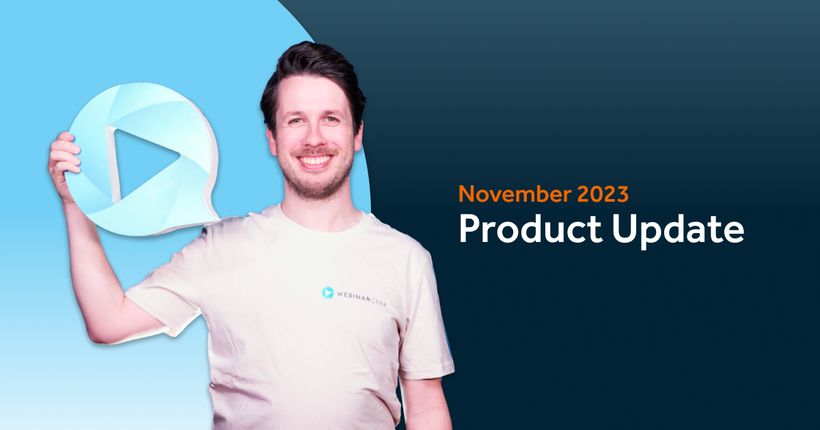Product update: Presenting side by side
Remco
07 November 2017 - 2 min
When you enjoy making active eye contact during your webinar, this feature will help you out. It’s now possible to show your webcam and presentation at the same time. This feature is valid for presentations that have been previously uploaded as separate images. Because you’re visible during the entire presentation, the addition will help make the whole broadcast just a bit more personal.
We got a lot of requests for this feature, which is why we decided to work day and night and fueled ourselves with some 3AM pizza to get that code ready for you. All to help you guys out. You can now add this option in advance when creating your new webinar.
Check out here how to set up side-by-side presentations in your next webinar.
Page layout
When you selected 'side by side' presentation during the creation of your new webinar, the option is automatically activated when you turn on the presentation. Your webcam becomes a lot smaller and will be shown next to the presentation.
The page layout will now look like the example below. At the time of writing, it’s not yet possible to adapt the layout.
Please note: This option is only available for presentations that have been uploaded in advance!
What will we add next?
New features are never finished and often create new wishes in the process. Below, you’ll find some insight into the elements we intend to add or change. If it so happens that the new side-by-side presentation feature creates a specific need, we’d love to hear this from you!
Presenting side-by-side with screen sharing
In the future, it will be possible to present side-by-side while sharing your screen with the audience. This allows you to give a live demo that is visible to your viewers.
More options for page layout
Make your webcam big or small, make the presentation big or small. Place the webcam left or right. You can soon decide the layout for yourself.
How does presenting side-by-side work in practice?
Check out our Help Center and read the article about presenting side-by-side to discover how to set up your next live webinar.
Related articles
Product update: smarter email filters, seamless registration embeds, and more
Discover new updates that help you send targeted emails, create cleaner registration pages, and run smoother test webinars. Learn how these improvements save time and improve your webinar results.
Product Update: Pin Presenters, Create Interactions Live, and More
These are the latest WebinarGeek features including live polls and quizzes, HubSpot list integration, and presenter pinning. Save time and create more engaging webinars.
Product update: invite an attendee to speak
We improved the attendee-on-stage feature to make sharing the spotlight with viewers easier than ever. Plus, there's a new functionality coming that many have been asking for!
/f/110864/617x610/52eece8aa9/remco.png)

/f/110864/870x400/7d6c58a4ed/product-update-february-2018.jpg)

/f/110864/808x496/f7f231b702/side-by-side-presenting-live-webinar.jpg)

/f/110864/608x363/6fa6356961/side-by-side-presenting-live-environment.jpg)

/f/110864/1920x1080/74f859f427/december-1.png)

/f/110864/1920x1080/e90e1c7abc/november.png)

/f/110864/1200x630/bf9432cf44/november-2023-product-update-1.png)